PRO FREE photo edit in one click
Just add to cart and download for free ❤️
CHRISTMAS & WINTER PRESETS🎄
-
CHRISTMAS TIME MOBILE
0,00 € -
MAGIC CHRISTMAS MOBILE
0,00 € -
WINTERLAND MOBILE
0,00 €
MOST DOWNLOADS
-
CREAMY MOBILE
0,00 € -
CARAMEL MOBILE
0,00 € -
IG STYLE MOBILE
0,00 € -
INSTA BRIGHT MOBILE
0,00 €

CREATE THE FEED THAT POPS
Create jaw-dropping instagram feed quickly and easily. Perfect, aesthetic and clean grid is only one tap away. Hundreds of mega-influencers and thousands of bloggers already trust us. Don’t shamely loose your chance to get more followers and likes in this social media game.

What are Lightroom presets?
Presets are photo corrections that work in a similar way to instagram filters. Depending on their theme, they edit the lighting, colors, textures, and depth of the photo. Lightroom Presets enliven the photo and give it unique style. Feel the magic of one-click picture change right now!
✔ Instant file download
✔ No subscriptions, lifetime access
✔ Change the way you edit your photos today with a snap of a button!
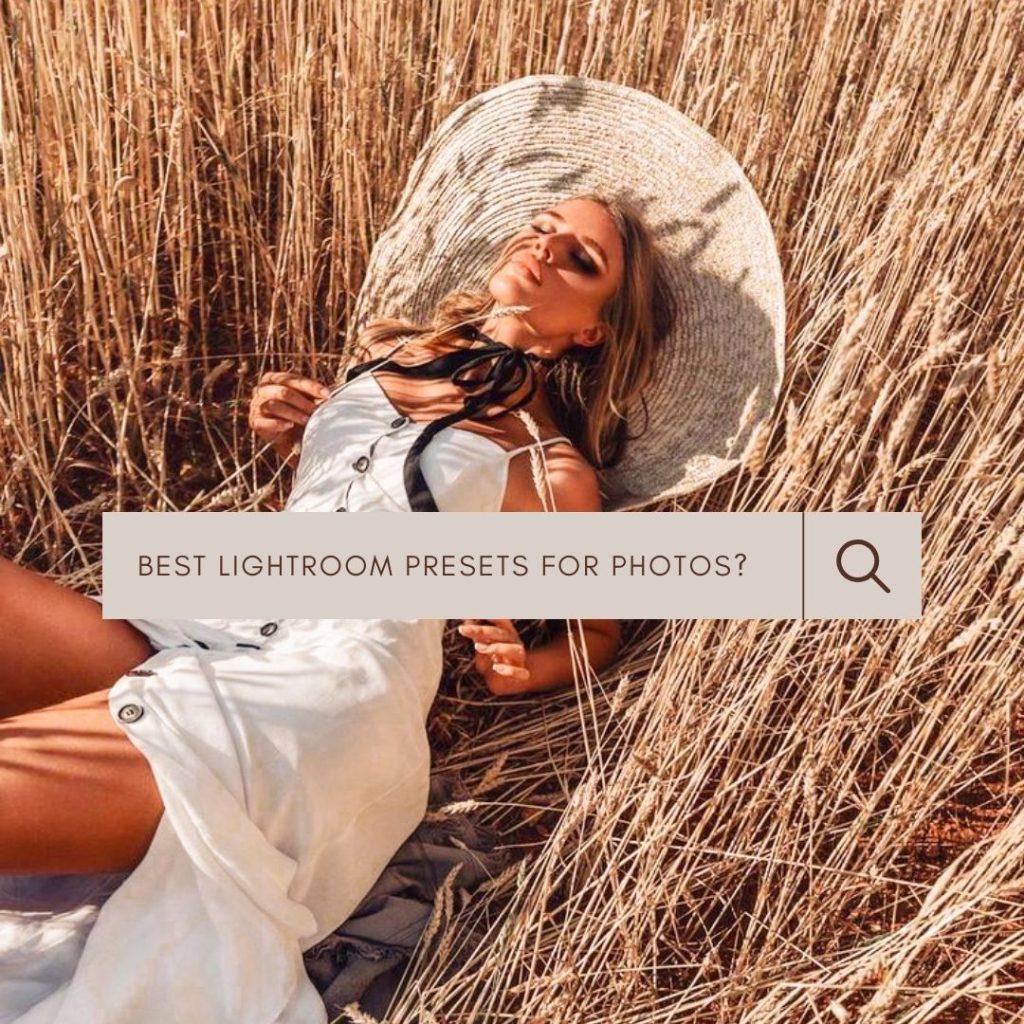
Why us?














